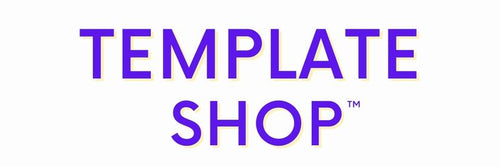FAQ
WHY DID I RECEIVE A PDF WITH MY DOWNLOAD?
Many of our spreadsheets are created for and on Google Sheets. As Google Sheets is an online programme we cannot include a direct file that takes you to the spreadsheet, but instead you will need a link. For that reason the file included with your purchase is a PDF. The PDF will contain a link to your spreadsheet as well as a link to the instructions of the spreadsheet.
I CAN'T ACCESS THE SPREADSHEET OR IT OPENS IN VIEW ONLY MODE
When you click on the link in the PDF a page will open in your internet browser. In the top right corner you will see a button that says “Use Template”. After you click this button a personal copy of this spreadsheet, only accessible by you, should open within seconds.
Unfortunately, Google Sheets can be a bit glitchy from time to time. If it does not open, or if it opens in a view only mode try the following: View only mode: in the top toolbar, click “File” → “Make a copy”. This will create a copy of the spreadsheet that will provide you with full access. If that does not work try the troubleshooting options down below.
Open the spreadsheet from a computer or laptop: We have noticed that when trying to open the spreadsheet for the first time from a phone, tablet or similar devices that it does not always open. For that reason we recommend opening the spreadsheet from a computer or laptop for the first time. Make sure there is enough space on your Google Drive: If your Google Drive is full, or near full, it will not allow you to enter the spreadsheets (it will show view only instead). You can check if you have enough space available by going to drive.google.com, in the left hand side menu you will be able to see how much storage you have left in your Google Drive.
Try a different browser: If you still have trouble accessing the spreadsheet make sure to check if your browser is up to date. If your browser is up to date and it is still not working then try a different browser. Make sure you are logged into Google Sheets: The spreadsheet will not open if you are not logged in to your Google Sheets account or if you are trying to open the template in an incognito window. If your spreadsheet is not opening try the following:
Close all tabs and windows in which you tried to open the spreadsheet
Head to sheets.google.com
Log in with the Google account on which you would like to access the spreadsheet
Head to the PDF, click on the link and click “Use Template”. The spreadsheet should now open.
If after you have tried all options above you are still experiencing issues be sure to reach out to us on Etsy so we can assist you further.
I WOULD LIKE TO ACCESS MY SPREADSHEET WITH A DIFFERENT ACCOUNT
It could happen that you made the purchase only to realize that you would like to access the spreadsheet with a different email address. Not to worry, our spreadsheets are not tied to the email address of your Etsy account. After you have made your purchase you can open it with any Google account, even if you already accessed it with a different Google Account.
To access it with the right Google Account:
Head to sheets.google.com
Log in with the Google Account that you would like to use to access the spreadsheet
Head to the PDF, click the link and click “Use Template”
Your spreadsheet will now be linked to the right Google Account
CAN I USE MY SPREADSHEET WITH EXCEL INSTEAD OF GOOGLE SHEETS?
Excel sheets will work well on excel and Google sheets will work best only on google sheets. While Google Sheets and Excel are similar programmes, they have large differences in their formulas and how formulas are set up. When a spreadsheet is exported to an Excel format the formulas won’t translate properly, and the spreadsheet will not function as designed. For that reason we highly recommend not to export your spreadsheet and to only use the spreadsheet specific to what it is being used for.
Make Your Spreadsheet Available Offline
While you will need an internet browser to edit your spreadsheet, Google Sheets has made it possible for you to edit and access your spreadsheet offline. You can find more information regarding using and editing your spreadsheet online on the Google Docs Help Platform here.
Access Your Spreadsheet On Your Phone Or Tablet
While we recommend opening the spreadsheet for the first time on your computer or laptop, there are no restrictions on which devices you can open or edit your spreadsheet. If you would like to access your spreadsheet on your tablet or phone we highly recommend downloading the Google Sheets app (available for Android and Apple devices) to make accessing the spreadsheets easier.
Access Your Spreadsheet From Multiple Accounts
If you would like to access the spreadsheet with multiple Google Accounts, for example because you would like to share your budget with your partner. Take the following steps:
In the top right corner of the spreadsheet you will see a big green “Share” button, click it.
In the bar that says “add people or groups” type in the email address of the person you would like to share the spreadsheet with
Pick what kind of access you would like to give the person you would like to add:
Viewer: the person can see the data in the spreadsheet but not make any changes
Editor: The person can view the spreadsheet and make changes
Owner: the person can view, edit, and has the option to now remove you from the spreadsheet
Click on the send button
Many of our spreadsheets are created for and on Google Sheets. As Google Sheets is an online programme we cannot include a direct file that takes you to the spreadsheet, but instead you will need a link. For that reason the file included with your purchase is a PDF. The PDF will contain a link to your spreadsheet as well as a link to the instructions of the spreadsheet.
I CAN'T ACCESS THE SPREADSHEET OR IT OPENS IN VIEW ONLY MODE
When you click on the link in the PDF a page will open in your internet browser. In the top right corner you will see a button that says “Use Template”. After you click this button a personal copy of this spreadsheet, only accessible by you, should open within seconds.
Unfortunately, Google Sheets can be a bit glitchy from time to time. If it does not open, or if it opens in a view only mode try the following: View only mode: in the top toolbar, click “File” → “Make a copy”. This will create a copy of the spreadsheet that will provide you with full access. If that does not work try the troubleshooting options down below.
Open the spreadsheet from a computer or laptop: We have noticed that when trying to open the spreadsheet for the first time from a phone, tablet or similar devices that it does not always open. For that reason we recommend opening the spreadsheet from a computer or laptop for the first time. Make sure there is enough space on your Google Drive: If your Google Drive is full, or near full, it will not allow you to enter the spreadsheets (it will show view only instead). You can check if you have enough space available by going to drive.google.com, in the left hand side menu you will be able to see how much storage you have left in your Google Drive.
Try a different browser: If you still have trouble accessing the spreadsheet make sure to check if your browser is up to date. If your browser is up to date and it is still not working then try a different browser. Make sure you are logged into Google Sheets: The spreadsheet will not open if you are not logged in to your Google Sheets account or if you are trying to open the template in an incognito window. If your spreadsheet is not opening try the following:
Close all tabs and windows in which you tried to open the spreadsheet
Head to sheets.google.com
Log in with the Google account on which you would like to access the spreadsheet
Head to the PDF, click on the link and click “Use Template”. The spreadsheet should now open.
If after you have tried all options above you are still experiencing issues be sure to reach out to us on Etsy so we can assist you further.
I WOULD LIKE TO ACCESS MY SPREADSHEET WITH A DIFFERENT ACCOUNT
It could happen that you made the purchase only to realize that you would like to access the spreadsheet with a different email address. Not to worry, our spreadsheets are not tied to the email address of your Etsy account. After you have made your purchase you can open it with any Google account, even if you already accessed it with a different Google Account.
To access it with the right Google Account:
Head to sheets.google.com
Log in with the Google Account that you would like to use to access the spreadsheet
Head to the PDF, click the link and click “Use Template”
Your spreadsheet will now be linked to the right Google Account
CAN I USE MY SPREADSHEET WITH EXCEL INSTEAD OF GOOGLE SHEETS?
Excel sheets will work well on excel and Google sheets will work best only on google sheets. While Google Sheets and Excel are similar programmes, they have large differences in their formulas and how formulas are set up. When a spreadsheet is exported to an Excel format the formulas won’t translate properly, and the spreadsheet will not function as designed. For that reason we highly recommend not to export your spreadsheet and to only use the spreadsheet specific to what it is being used for.
Make Your Spreadsheet Available Offline
While you will need an internet browser to edit your spreadsheet, Google Sheets has made it possible for you to edit and access your spreadsheet offline. You can find more information regarding using and editing your spreadsheet online on the Google Docs Help Platform here.
Access Your Spreadsheet On Your Phone Or Tablet
While we recommend opening the spreadsheet for the first time on your computer or laptop, there are no restrictions on which devices you can open or edit your spreadsheet. If you would like to access your spreadsheet on your tablet or phone we highly recommend downloading the Google Sheets app (available for Android and Apple devices) to make accessing the spreadsheets easier.
Access Your Spreadsheet From Multiple Accounts
If you would like to access the spreadsheet with multiple Google Accounts, for example because you would like to share your budget with your partner. Take the following steps:
In the top right corner of the spreadsheet you will see a big green “Share” button, click it.
In the bar that says “add people or groups” type in the email address of the person you would like to share the spreadsheet with
Pick what kind of access you would like to give the person you would like to add:
Viewer: the person can see the data in the spreadsheet but not make any changes
Editor: The person can view the spreadsheet and make changes
Owner: the person can view, edit, and has the option to now remove you from the spreadsheet
Click on the send button